How to upload your documents the right way.
Avoid delays and keep your mortgage on track by following these easy, step-by-step instructions for uploading clean, secure PDF files.
>> Your Guide to Uploading Mortgage Documents Like a Pro
To keep your mortgage application moving smoothly, it’s essential that we receive your documents in the correct format. No screenshots or photos, please. All documents must be saved and submitted as PDFs — either uploaded to your portal or emailed directly to your Loan Officer.
If you’re unsure how to do this, don’t worry — we’ve got you covered with step-by-step guides below.
Quick Reminders
- Only PDF documents are accepted.
- No screenshots or camera photos.
- Upload to your secure portal or email your Loan Officer.
Don’t see the help you need? Just ask Jyl and she'll be happy to assist you!
> How to Get IRS Tax Transcripts
- Visit www.irs.gov
- Click “Get your tax record”
- Click “Sign in to your online account” or “Create an account” if new
- Once signed in:
- Click “View Tax Records”
- Click “View Your Transcripts”
- Download
Wage & Income Transcripts for 2024 and 2023 (bottom-left)
> How to Download Verification Reports from The Work Number
- Visit The Work Number
- Search your employer, register if first-time user
- Select “Employment Data Report”
- State reason as loan application or mortgage
- Generate and download full report
- Save as PDF
> Bank Statement PDF Instructions (By Bank)
We’ve broken it down by institution to make it easy:
Bank of America
- Log in at bankofamerica.com
- Go to Statements & Documents
- Choose your account and statement period
- Click Download PDF
If it opens in your browser:
- Press Ctrl+P (Windows) or Command+P (Mac)
- Select Save as PDF and save it to your computer
Bellco
- Click: Account → Statements & Tax Forms
- Choose statement → click Printer icon
- Select Microsoft Print to PDF and save
Blue Federal Credit Union
- Login → Self Service > Statements
- Select account, month → click Download or Print to PDF
Chase
- Login → More > Statements & Tax Forms
- Select account and month → click to open as PDF → save
First Bank
- Go to efirstbank.com → Online Banking > eStatements
- Select account and statement → Print to PDF
Luminate Bank
- Login → Click “Documents” → Select statement
- Statement auto-downloads as PDF
Wells Fargo
- Go to account summary → select account
- Click View Statements → choose a date
- Click printer icon → Save as PDF
> Bank Transaction History as PDF
Use these if your Loan Officer requested transaction history (not just statements):
- Use “Print to PDF” from your browser on your transaction screen:
- Windows: Ctrl + P
- Mac: Command + P
- Then select Save as PDF and name your file clearly (e.g. WF_Checking_3445_060124_073124.pdf)
Important: Do not use download icons for Chase, Blue FCU, or Luminate Bank — they may not include needed details.
> How to Scan Documents from Your Phone
iPhone Users
- Open the Notes App
- Tap new note → Tap paperclip → Scan Documents
- Take clear photo → Tap “Keep Scan”
- Add pages if needed → Tap Save
- Tap the Share icon (square with arrow) → Email to Loan Officer
Android Users
- Open Google Drive
- Tap + → Select Scan
- Use camera → Adjust/crop as needed
- Tap ✓ Done, rename file → Save
- Tap the 3 dots →
Send a copy via email
>> Once You Have Your PDF Documents...
Submitting Your Documents
Once your documents are saved as PDFs:
- Upload them directly to your secure Luminate portal or
- Email them to your Loan Officer
Before you send:
- Double-check that each document is clear, complete, and properly named
(e.g., WF_Checking_3445_June2025.pdf)
Need Help?
If you’re unsure about any step or don’t see your bank listed,
reach out to us! We’re here to help make this process as easy as possible.